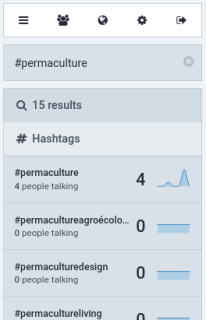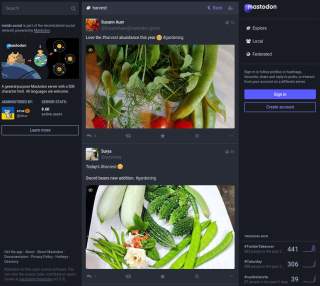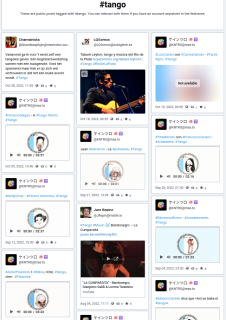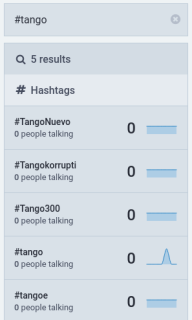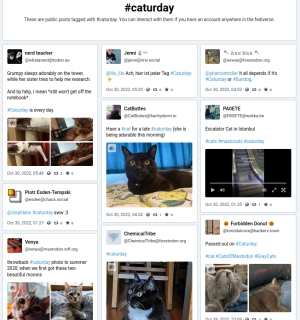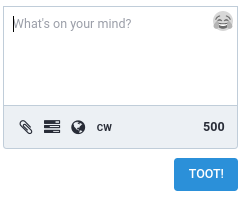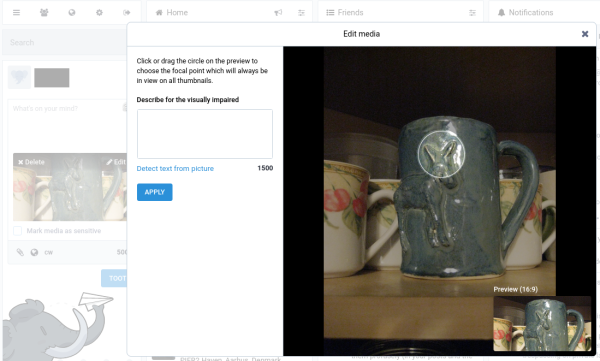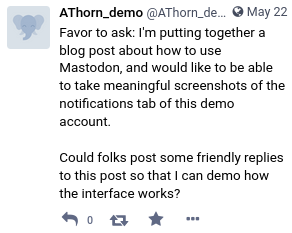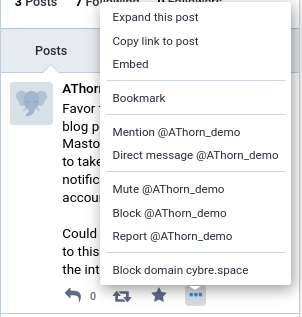Signal: I'm in!
Feb. 3rd, 2025 11:11 amThat was a lot of hoops to jump through, but I finally got Signal set up without a smart phone.
If you have my phone number, and use Signal, it'd be awesome if you can drop me a line so I can get you into my address book.
---
For anyone else who wants to do this, there are several pieces that you need:
* a phone number you own, and access to the phone during setup
* a computer that you own that is connected to the internet, and onto which you can install software
* signal-cli (https://github.com/AsamK/signal-cli) - a third party utility for running Signal on the computer from the command line
* the Signal desktop app (https://signal.org/download/)
* a tool for resolving QR codes into text (e.g. https://zxing.org/)
Steps I took:
1) I installed the Signal desktop app (https://signal.org/download/). I'm using Debian and I was kinda uneasy about the fact that the official Linux app (billed as being for all distributions) has "Xenial" in the name, but it seems to work.
2) I installed signal-cli (https://github.com/AsamK/signal-cli) using the Debian/Ubuntu packages listed here (https://github.com/AsamK/signal-cli/wiki/Binary-distributions)
3) I used my package manager to install signal-cli-jre from the repo I used in the previous step. I'm not sure whether I made a mistake that caused it to not install at first, or if that step is somehow not in the instructions.
4) Registered my phone number as an account. This is where things went a bit off the rails, because the confirmation process assumes that you'll be using a smart phone to resolve QR codes. You have to circumvent that process by instead pasting the confirmation string into the signal-cli command line tool. This is covered in the Usage section of the signal-cli page, but it doesn't quite lay things out in terms of how to get the code to paste into the command line. Eventually I found this tutorial (designed for Windows) took me through the correct steps, although I needed to adjust the instructions a bit for Linux (https://deinalptraum.iwr.sh/p/how-to-set-up-signal-messenger-via-landline-number-on-windows/).
Relevant quote:
I actually was able to paste the text directly into the command line tool without editing it in a text editor. Not sure why that worked.
5) Tested that signal-cli was working correctly by running the "receive" command.
6) Linked my new account to the desktop app, again modifying the Windows instructions section on "Link Signal account to app": https://deinalptraum.iwr.sh/p/how-to-set-up-signal-messenger-via-landline-number-on-windows/
This last step is where I needed to use the QR code resolver tool (e.g. https://zxing.org/).
Quote from the Windows instructions:
(emphasis theirs)
The parsed code then needs to be pasted into the appropriate signal-cli instruction.
---
So, that was a headache. But it seems to work? It would help if I had people to chat with so I could test it out. One friend seems to have noticed my registration yesterday and sent me a greeting (which I saw the first time I successfully ran the signal-cli receive command), and I've sent him some replies, but I haven't gotten a response back to confirm that they went through.
I'm a little hazy on how identity works on Signal. I think it comes down to phone numbers, but the Windows instructions I found for setting up Signal with a landline include this caveat:
That sounds a little confusing. Having control of both the computer with signal-cli installed and the account's phone number seems safest?
If you have my phone number, and use Signal, it'd be awesome if you can drop me a line so I can get you into my address book.
---
For anyone else who wants to do this, there are several pieces that you need:
* a phone number you own, and access to the phone during setup
* a computer that you own that is connected to the internet, and onto which you can install software
* signal-cli (https://github.com/AsamK/signal-cli) - a third party utility for running Signal on the computer from the command line
* the Signal desktop app (https://signal.org/download/)
* a tool for resolving QR codes into text (e.g. https://zxing.org/)
Steps I took:
1) I installed the Signal desktop app (https://signal.org/download/). I'm using Debian and I was kinda uneasy about the fact that the official Linux app (billed as being for all distributions) has "Xenial" in the name, but it seems to work.
2) I installed signal-cli (https://github.com/AsamK/signal-cli) using the Debian/Ubuntu packages listed here (https://github.com/AsamK/signal-cli/wiki/Binary-distributions)
3) I used my package manager to install signal-cli-jre from the repo I used in the previous step. I'm not sure whether I made a mistake that caused it to not install at first, or if that step is somehow not in the instructions.
4) Registered my phone number as an account. This is where things went a bit off the rails, because the confirmation process assumes that you'll be using a smart phone to resolve QR codes. You have to circumvent that process by instead pasting the confirmation string into the signal-cli command line tool. This is covered in the Usage section of the signal-cli page, but it doesn't quite lay things out in terms of how to get the code to paste into the command line. Eventually I found this tutorial (designed for Windows) took me through the correct steps, although I needed to adjust the instructions a bit for Linux (https://deinalptraum.iwr.sh/p/how-to-set-up-signal-messenger-via-landline-number-on-windows/).
Relevant quote:
To proceed, open the link mentioned in the error message and complete the Captcha. The site will ask for permission to open the Signal app; Decline this. Below the captcha box, there should be a clickable “Open Signal” text. Right-click this, copy the link and paste it into a text editor.
I actually was able to paste the text directly into the command line tool without editing it in a text editor. Not sure why that worked.
5) Tested that signal-cli was working correctly by running the "receive" command.
6) Linked my new account to the desktop app, again modifying the Windows instructions section on "Link Signal account to app": https://deinalptraum.iwr.sh/p/how-to-set-up-signal-messenger-via-landline-number-on-windows/
This last step is where I needed to use the QR code resolver tool (e.g. https://zxing.org/).
Quote from the Windows instructions:
Now install the Signal app on your computer, if you haven’t already, and open it. The app should show a QR code and ask you to pair the instance by scanning it with your phone.
But we’re not gonna do that.
Parse the QR code by e.g. cutting it out via snipping tool and uploading it to zxing.org, or use a QR code scanner on your phone and send yourself the parsed code.
(emphasis theirs)
The parsed code then needs to be pasted into the appropriate signal-cli instruction.
---
So, that was a headache. But it seems to work? It would help if I had people to chat with so I could test it out. One friend seems to have noticed my registration yesterday and sent me a greeting (which I saw the first time I successfully ran the signal-cli receive command), and I've sent him some replies, but I haven't gotten a response back to confirm that they went through.
I'm a little hazy on how identity works on Signal. I think it comes down to phone numbers, but the Windows instructions I found for setting up Signal with a landline include this caveat:
"Note that, if you ever need to switch to/add another device, you can do so with the addDevice command from above. But for this you’ll need this specific signal-cli instance as far as I know… so don’t delete it! Though you should be able to recover it using your landline number for voice confirmation again, if you really need to."
That sounds a little confusing. Having control of both the computer with signal-cli installed and the account's phone number seems safest?